Introduction to 3D Modeling
| Site: | GoLabs |
| Course: | Engineering Design Cycle |
| Book: | Introduction to 3D Modeling |
| Printed by: | Guest user |
| Date: | Tuesday, 16 December 2025, 5:30 PM |
Description
In this second of five lessons on the Engineering Design Process, students will 3d model a license plate or flag for their GoPiGo robot using a color (basic) or the name they chose (advanced) in Lesson 1 (In lesson 1, we chose a name for our robot based on our favorite engineer, inventor or computer scientist). This lesson uses the free website Tinkercad.com to begin the process of 3d modeling. Upon completion of this lesson students will have a .stl file of a license plate or flag which can be printed on classroom 3d printers and will be able to be attached to the GoPiGo.
1. Investigate: Define the problem
Unpacking your new GoPiGo robots can be an exciting time for a classroom. But once the robots are assembled how can you tell them apart? As humans, we are able to identify each other based on physical characteristics and then associate those characteristics with names that have been given to us. This works wonderfully for humans, but when robots are created from the same mold and all look alike, how can we tell them apart?
How are you able to find your car in a parking lot? How are some of these methods similar to how you can tell a robot apart from other robots and how is it different?
2. Plan: How will you differentiate your GoPiGo?
There are many ways to attach items to your GoPiGo to give it unique characteristics. In this unit, we are going to design and 3d print parts to attach to our robot using pegs that will fit into the preexisting holes on the robot's body. Use the design options here to decide if you would like to make a license plate, flag, number, or something different to label your robot.
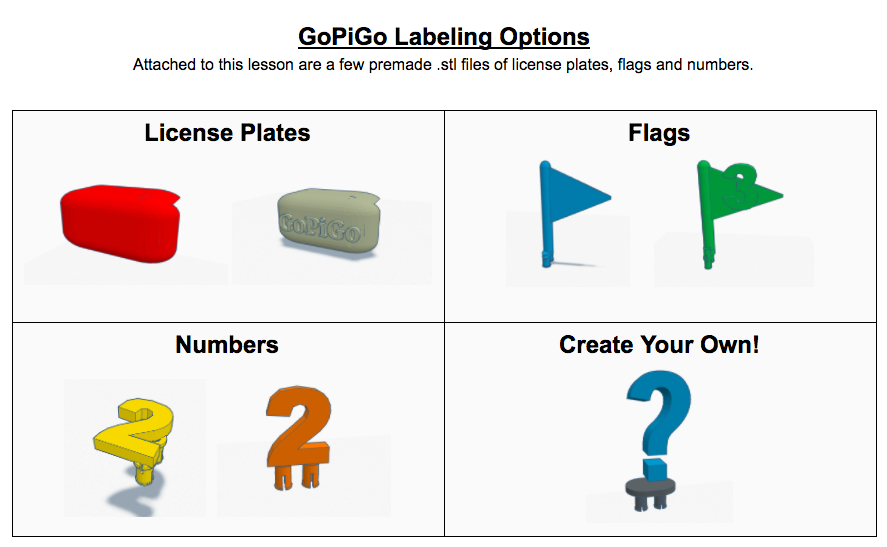
3. Create: Use an example file or create your own
Attached are several .stl files which can either be printed blank or imported into Tinkercad and customized. Choose the file for the design you would like to use. You can print a blank license plate or customize your file if you're ready.
Basic Instructions: Load your favorite color into the printer! The file is ready to be printed.
Advanced Instructions: Choose a .stl file and import it into Tinkercad. You will now be able to add your own style to the design. You will need a basic understanding of how Tinkercad works to do this. If you are new to Tinkercad or 3d modeling, it is suggested you take time to complete my Tinkercad Basics Tutorial before moving on in this lesson. If you are familiar with Tikercad, have fun, we'd love to see what you come up with!
*For specifics on working with the license plate file, it may be helpful to refer to a previous license plate project. This lesson shows the steps to add your own name to the license plate.
4. Evaluate
With any luck, your first design worked perfectly and is exactly what you hoped for. However, with most engineering design projects, the lessons learned through the exercise may have sparked ideas on how to improve your original design or create an entirely new solution altogether. If this is the case, revisit the Design Process and make improvements until things are just right. The more you practice with Tinkercad, the better your skills will become.
How did your 3d print come out? What else would you like to make using a 3d printer?
