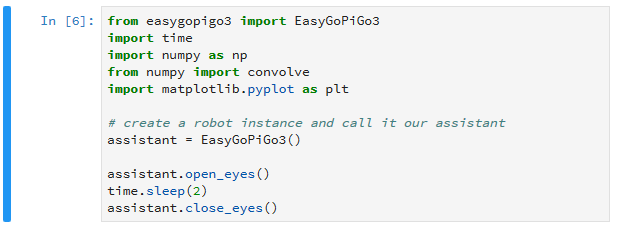PA Designer Learn 1: The Notebook
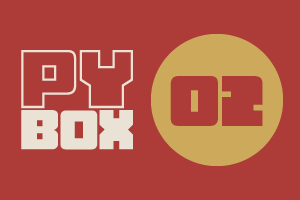
This is the second challenge within the Robotics with GoPiGo and Python Curriculum.
Your task is to program your robot to alert a person with a hearing impairment to visiting house guests.
Learn how to use the Loudness Sensor alongside Jupyter Notebooks.
5. WAKEY WAKEY, GOPIGO!
Let's create an instance of our GoPiGo, name this instance assistant and instruct our assistant robot to let us know that all is well.
Type the following code into the Robot Setup Code cell. Part of the code is already in there for you, you only need to enter the last three lines.
The eagle-eyed amongst you may notice that we’ve imported some additional class libraries here, specifically numpy and matplotlib. These will be useful for this challenge and they will be discussed further as they come to be needed.
Let’s now test this setup code by running this cell. Click on the Run Selected Cells icon in the Notebook Menu. If all is well, you should see the robot open and close its eyes.
Note:
- the blue bar to the left of the cell that indicates this cell is currently selected.
- the number 6 in brackets [6]. Your number may vary depending on what else you have run before. This number lets you know in what order the cells have been run. Each time you run this cell, the number will increase by one.